Creating a smart alternative to 'cd' command
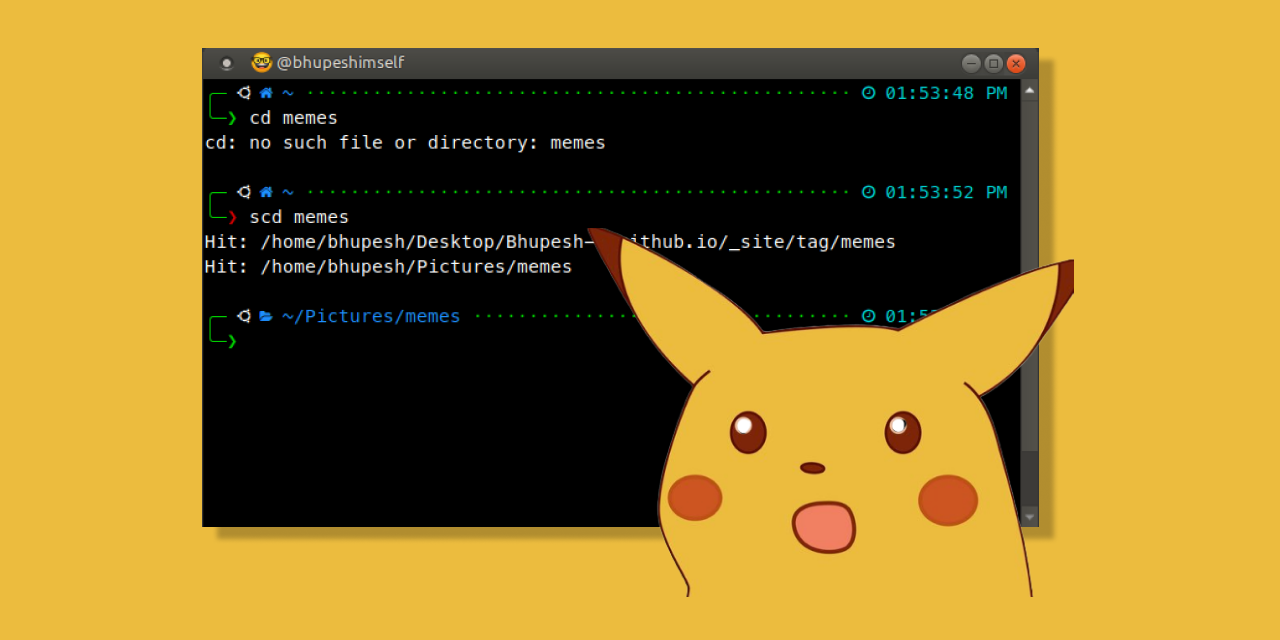
Do you sometimes forget the actual location of directories & have to juggle through cd & ls to know the right path?
In this short post, we discuss how to make a “smart” alternative to cd command on Linux (& probably MacOS 🙄).
The problem is simple we just need to automate this task of finding the actual location of directories and the 2 most popular commands to do that are find & locate:
1. locate
- Used to search for files, much faster than
find. - Limited functionality.
- Depends on external database for fast finding (
/var/lib/mlocate/mlocate.db).# search file paths which exactly match the pattern, "memes" locate -r '/memes$' | grep $HOME
2. find
- Extensive options.
- Can search for both files & directories.
- Slower than
locate.# search for directory "memes" inside your home dir. find -O2 $HOME -name "memes" -type d
Ok then basics clear, now we write a small bash function to create scd (smart cd).
scd() {
if [[ $1 != "" ]]; then
while read -r value; do
if [[ -d $value ]]; then
printf "%s\n" "Hit 🎯: $value"
cd "$value"
fi
done < <( locate -e -r "/$1$" | grep "$HOME" )
else
cd "$HOME" || exit
fi
}
That’s it, 12 liner (a little) better alternative to cd.
Now you can add it to your .bashrc or better create a .bash_functions file and source it in your default shell config.
if [ -f ~/.bash_functions ]; then
. ~/.bash_functions
fi
Note: If you are on Mac,
locatewould probably be not available, usefindinstead.
Not yet convinced?
Ok, a more advance version with options like .., -
scd() {
if [[ $1 != "" ]]; then
case $1 in
[".."]* ) cd .. ;;
["-"]* ) cd - ;;
["/"]* ) cd / ;;
* ) while read -r value; do
if [[ -d $value ]]; then
printf "%s\n" "Hit 🎯: $value"
cd "$value"
fi
done < <( locate -e -r "/$1$" | grep "$HOME" ) ;;
esac
else
cd "$HOME" || exit
fi
}
Cons 😤
Well, one of the problems with our bash function is that we wouldn’t be able to leverage “tab” auto-suggestions.. Read More- Newly created directories won’t be readily available with the
locatecommand as it depends on its own databasemlocate.db. The database is updated automatically by our system through a cron job. Although you can still do it manually.sudo updatedb
Pros 📈
- Don’t have to search for directory paths & cd into it.
- Even if
scdswitches to the wrong directory (in case of multiple matches), you will still be able to see what’s the actual path in output & then switch to it manually.
what do you think?
UPDATE: 9 Aug 2020
The CDPATH
Thanks to Santosh’s comment on my LinkedIn post there is another way of switching directories “smartly”.
CDPATH can be used as a search path for the cd command. A colon-separated list of directories in which the shell looks for destination directories specified by the cd command.
It gives you a limited functionality to cd into sub-directories of a specific parent directory.
For e.g in your .bashrc or .zshrc add this line.
export CDPATH=".:/home/bhupesh/Desktop"
And now you can freely switch directories inside Desktop & would not have to use cd ~/Desktop/dirB or cd /home/username/Desktop/dirB.
Well of-course now you need to do this manually & find out which directories you usually spent more time in.
UPDATE: 17 Aug 2020
Tab Auto-suggestions
Thanks to Thamara’s comment, I recently added “tab” suggestions powered by bash_completions.

How to use ?
- Start a new bash session.
- Source the completions script
source scd-completions.bash. Get it from here. - Create a new version of
scdfunction :scd() { if [ -z "$1" ]; then echo "No directory path provided" exit 2 else echo "$1" cd "$1" || exit fi } -
Create a
.inputrcfile in your HOME directory with following options enabled. Read More about these options.set show-all-if-ambiguous on set completion-ignore-case on set completion-map-case on set show-all-if-unmodified on set menu-complete-display-prefix on "\t": menu-complete% - scd
<search-string>[TAB][TAB]
Pressing [TAB] one time triggers the completion. Pressing it twice will automatically complete the command.